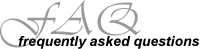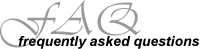
Where do I find operating system specific instructions?
What if my password is not working?
If your a student or employee, your initial password was set to your LID.
If your a guest, your initial password was given to you by the help desk. You can log in to your account initially with the default settings and change your password after you have logged in.
Who do I contact for help?
If you have questions or concerns, please contact the help desk at 440-525-7570.
What if I am connecting to a different domian?
|
 |
| Windows 8 Instructions |
Begin by clicking on the wireless icon in your taskbar, pictured to the left of the sound icon.
If you can't find it, you can also find this icon in the Settings menu. |
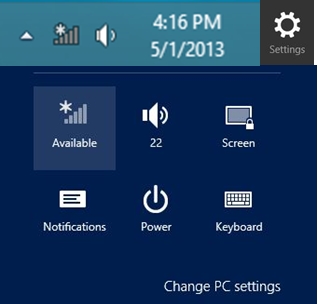 |
|
A list of available wireless networks will appear. Locate and select the appropriate network
- 'LCC-STU'
- 'LCC-GUEST'
- 'LCC-EMP'
Be sure that "Connect automatically" is checked and then click the "Connect" button to continue. |
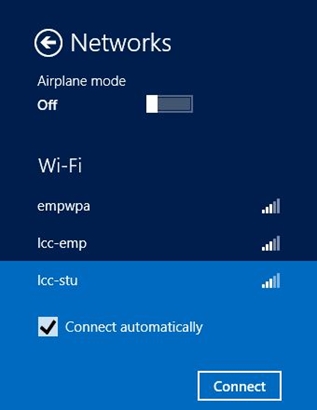 |
|
You will be prompted to enter your user name and password.
Click OK to connect.
|
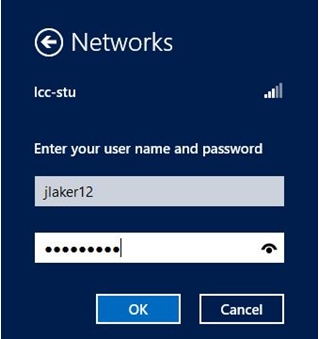 |
|
A message will appear regarding the server's identity and certificate.
As long as you are on campus, it is safe to click "Connect".
|
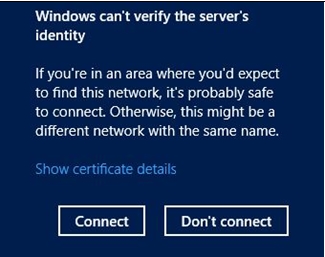 |
|
It will now verify and connect.
You are now connected and will see that LCC-STU, LCC-GUEST or LCC-EMP is listed as "Connected" in the list of available wireless networks. |
 |
|